As in Step 2 and Step 3 one or more data sets may be loaded.
Now 3 views on the data are created. The QmitkRenderWindow is used for displaying a 3D view as in Step 3, but without volume-rendering. Furthermore two 2D views for slicing through the data are created. The class QmitkSliceWidget is used, which is based on the class QmitkRenderWindow, but additionally provides sliders to slice through the data. We create two instances of QmitkSliceWidget, one for transversal and one for sagittal slicing. Step 4b enhances the program in that the two slices are also shown at their correct position in 3D as well as intersection-line, each in the other 2D view.
As in the previous steps, to obtain the results the program has to be executed using the image file mitk/Core/Code/Testing/Data/Pic3D.pic.gz and the surface file mitk/Modules/MITKExt/Testing/Data/lungs.vtk.
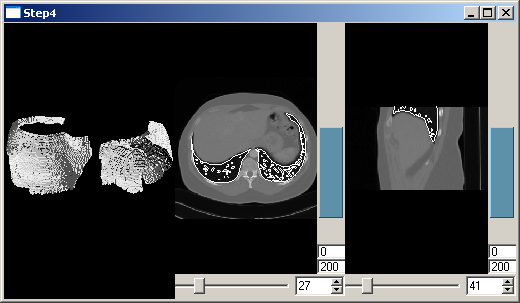
Create a Qt horizontal box for the layout:
#include <QHBoxLayout>
Then create a renderwindow:
//## The QmitkRenderWindow is used for displaying a 3D view as in Step3, //## but without volume-rendering. //## Furthermore, we create two 2D views for slicing through the data. //## We use the class QmitkSliceWidget, which is based on the class //## QmitkRenderWindow, but additionally provides sliders //## to slice through the data. We create two instances of //## QmitkSliceWidget, one for transversal and one for sagittal slicing. //## The two slices are also shown at their correct position in 3D as //## well as intersection-line, each in the other 2D view. int main(int argc, char* argv[]) { QApplication qtapplication( argc, argv ); if(argc<2) { fprintf( stderr, "Usage: %s [filename1] [filename2] ...\n\n", itksys::SystemTools::GetFilenameName(argv[0]).c_str() ); return 1; } // Register Qmitk-dependent global instances QmitkRegisterClasses(); //************************************************************************* // Part I: Basic initialization //************************************************************************* // Create a DataStorage mitk::StandaloneDataStorage::Pointer ds = mitk::StandaloneDataStorage::New(); //************************************************************************* // Part II: Create some data by reading files //************************************************************************* int i; for(i=1; i<argc; ++i) { // For testing if(strcmp(argv[i], "-testing")==0) continue; // Create a DataNodeFactory to read a data format supported // by the DataNodeFactory (many image formats, surface formats, etc.) mitk::DataNodeFactory::Pointer nodeReader=mitk::DataNodeFactory::New(); const char * filename = argv[i]; try { nodeReader->SetFileName(filename); nodeReader->Update(); //********************************************************************* //Part III: Put the data into the datastorage //********************************************************************* // Since the DataNodeFactory directly creates a node, // use the datastorage to add the read node mitk::DataNode::Pointer node = nodeReader->GetOutput(); ds->Add(node); } catch(...) { fprintf( stderr, "Could not open file %s \n\n", filename ); exit(2); } } //************************************************************************* // Part IV: Create windows and pass the tree to it //************************************************************************* // Create toplevel widget with horizontal layout QWidget toplevelWidget; QHBoxLayout layout; layout.setSpacing(2); layout.setMargin(0); toplevelWidget.setLayout(&layout); //************************************************************************* // Part IVa: 3D view //************************************************************************* // Create a renderwindow QmitkRenderWindow renderWindow(&toplevelWidget); layout.addWidget(&renderWindow); // Tell the renderwindow which (part of) the datastorage to render renderWindow.GetRenderer()->SetDataStorage(ds); // Use it as a 3D view renderWindow.GetRenderer()->SetMapperID(mitk::BaseRenderer::Standard3D);
Create a 2D view for slicing transversally:
QmitkSliceWidget view2(&toplevelWidget); layout.addWidget(&view2); view2.SetLevelWindowEnabled(true); // Tell the QmitkSliceWidget which (part of) the tree to render. // By default, it slices the data transversally view2.SetDataStorage(ds);
Then create a 2D view for slicing sagitally.
QmitkSliceWidget view3(&toplevelWidget); layout.addWidget(&view3); view3.SetDataStorage(ds);
The toplevelWidget is now the new main widget:
return qtapplication.exec();
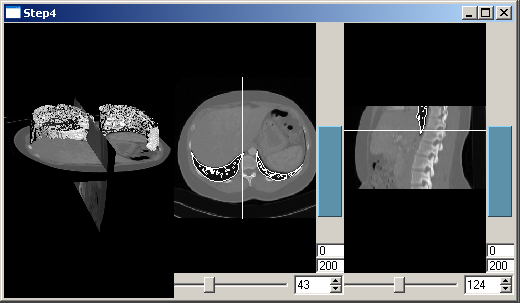
We now want to see the position of the slice in 2D and the slice itself in 3D. Therefore it has to be added to the tree:
ds->Add(view2.GetRenderer()->GetCurrentWorldGeometry2DNode()); ds->Add(view3.GetRenderer()->GetCurrentWorldGeometry2DNode());
Slice positions are now displayed as can be seen in the picture.
 1.7.2
1.7.2