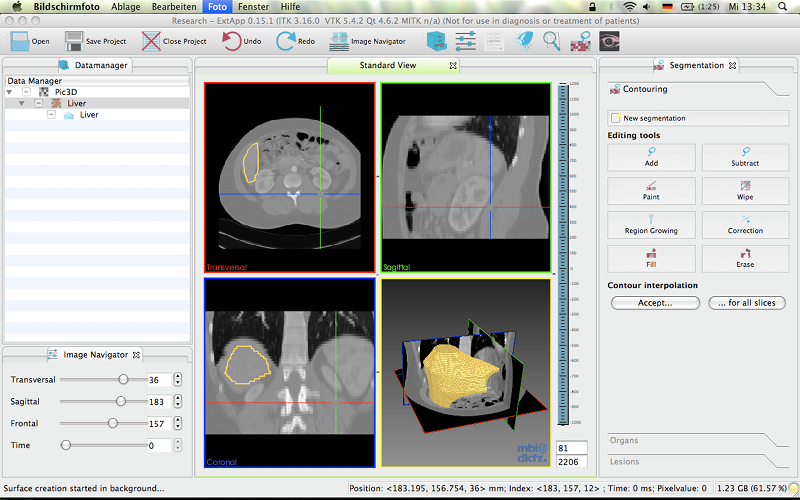Difference between revisions of "MacOSX"
m (2 revisions) |
(No difference)
|
Revision as of 17:28, 21 October 2014
<<TableOfContents()>>
MITK on MacOS
MacOS support for MITK is rather new. This page summarizes how to build a MacOS version and some known issues. If you have already used MITK it all boils down to: use the right Qt version.
Building the required toolkits
Use Qt with Cocoa support
#!wiki caution Use Qt '''4.6.2''' or newer. Use the '''Cocoa''' version.
Make sure to use the Carbon version of Qt 4.6.2 or newer. The Carbon version and Qt version prior to 4.6.2 produced some unwanted effects e.g. in the display of render windows.
You can select the right version here: http://qt.nokia.com/downloads/mac-os-cpp
Note that you might also want to install the debug-libs package (in addition to the normal library!).
Building VTK
(These notes apply to VTK 5.4.2)
Some notes about MacOS, Cocoa and VTK from Kitware can be found here: http://www.vtk.org/Wiki/Cocoa_VTK
Download VTK and configure it using CMake. Use these options:
BUILD_SHARED_LIBS = ON VTK_USE_PARALLEL = ON VTK_USE_GUISUPPORT = ON (advanced option)
(configure)
VTK_USE_QVTK = ON
(configure)
DESIRED_QT_VERSION = 4
(configure) (configure) (generate)
Build...
make
Then optionally install (recommended).
make install
Building ITK
ITK builds without problems. Download it www.itk.org, configure using CMake, then build and install. The only important CMake option is:
BUILD_SHARED_LIBS = ON
Build and install as usual...
make make install
Building and running MITK
Nothing different from Linux or Windows, read the Build Instructions
There is a minor issue in starting/running MITK: you have to manually set the search path of the dynamic linker to the directory containing the VTK libraries. A bash script similar to this one should start MITK successfully:
export DYLD_LIBRARY_PATH=/home/user/mitk/toolkits/vtk-5.4.2-Release/lib/vtk-5.4/:$DYLD_LIBRARY_PATH /home/user/mitk/bin/ExtApp
You should end up with something like this:
Known issues
All known explicit MacOS issues: Bugzilla list